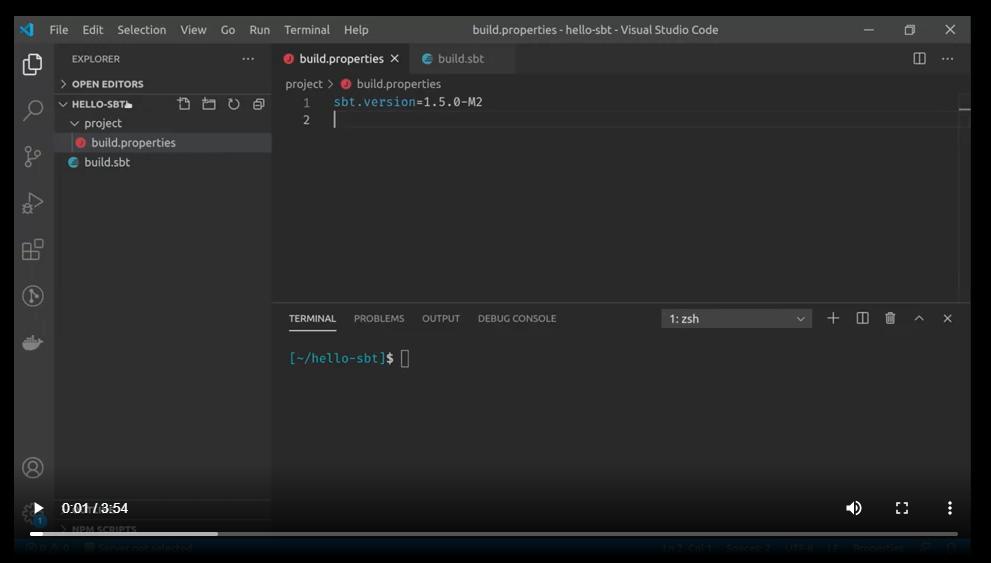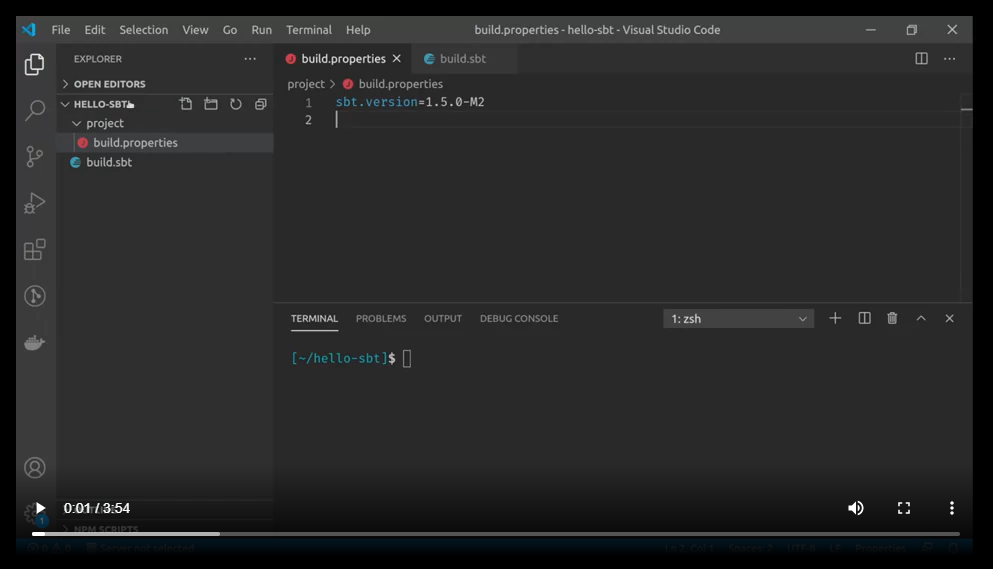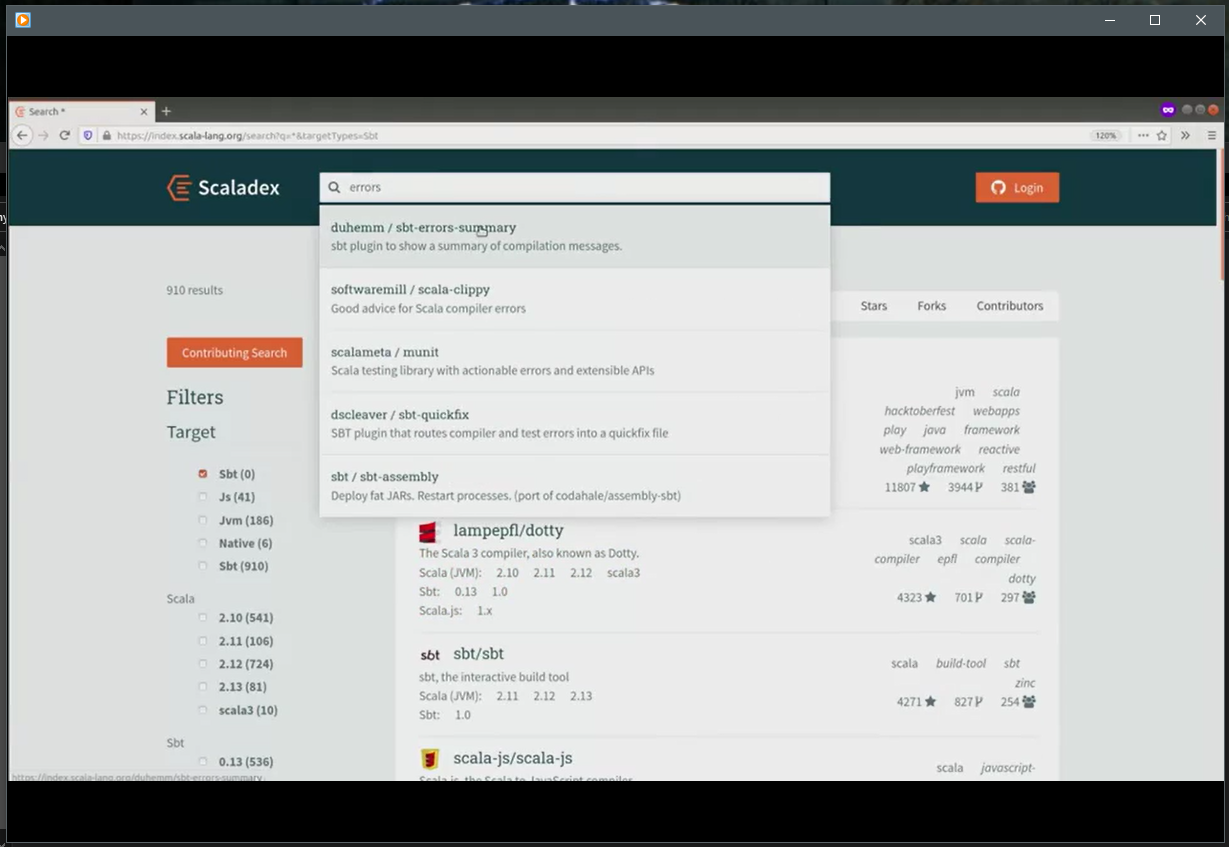ScalaSchool
sbt - The interactive build tool
This is an introduction to sbt, which is a common build tool for Scala projects. While sbt is a very popular build tool for Scala, there are several other build tools which support Scala:
and so on. Before we get started, what exactly is a build tool?
What is a build tool?
A “Build tool” is a catch-all term that refers to anything that is needed to get a piece of software set up, but isn’t needed after that.
Developer Workflow
Let’s begin with an overview of how build tools manage your workflow. As a developer, when you work on the program, you need to perform various tasks, such as compiling the sources, running the program, running the tests or deploying the program. And some of these tasks may also be performed by a continuous integration server or maybe automatically triggered on source changes. So we want a way to automate these tasks. A build tool provides that automation.
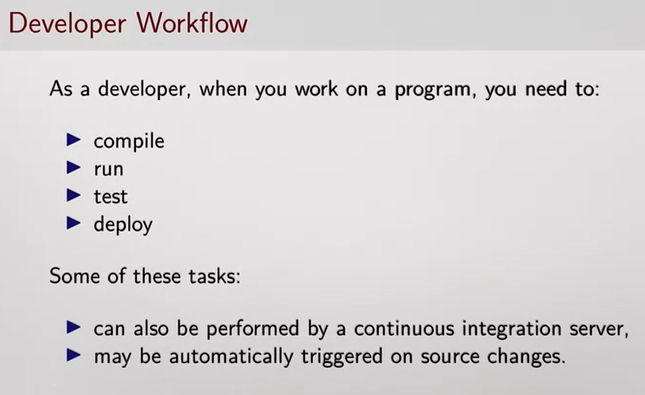
Compiling
What is it to compile a Scala program? It consists of invoking the Scala compiler on all the source files to turn them into executable JVM bytecode. But first it requires constructing the class pass of the application by resolving and fetching all its library dependencies. And possibly it may also require generating parts of the source code or resources like assets, data types and serializers.
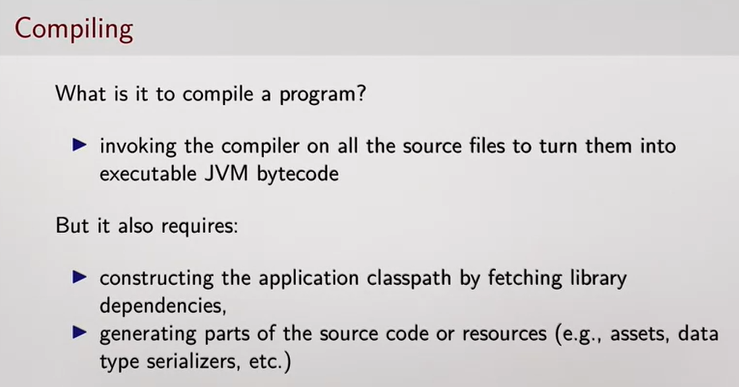
Running
Running the program or, its test, consists of building an execution environment, ( e.g. a JVM with the correct classpath) and invoking the program entry point. But first it requires compiling the program. So in terms of a build tool we say the run task, depends on the compilation task.
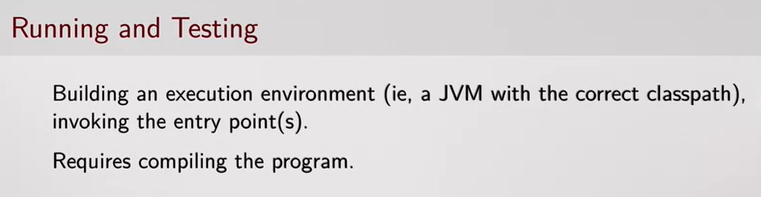
Deploying and Publishing
Deploying or publishing a program can take various forms. It can consist of publishing an artifact to a library repository or packaging the program, and it’s dependencies into a single jar file and so on. But first it requires compiling the program
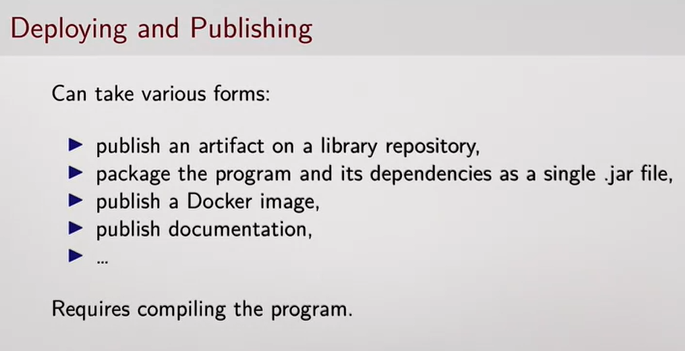
Build Tools
Manually invoking all these tasks, compiling fetching dependencies, etc. and in the right holder is cumbersome. Instead, build tools can manage this task for you. The idea is that you indicate to the build tool where your source files are located. Which library of program depends on etc. And the build tool takes care of fetching the dependencies, invoking the compiler, running the test, etc.
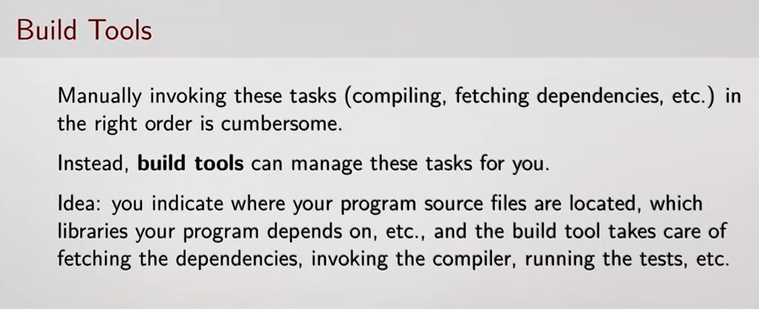
Build Tools as a Task Engine
Generally build tools are not limited to a specific developer workflow, but they implement a generic task engine able to coordinate the execution of a graph of tasks like this one (below). We have a task run, which depends on a task compile, which depends on fetch. To summarize. Working on a program involves performing values interdependent tasks such as compiling, running and deploying the program. Build tools aim at simplifying the coordination of this task.
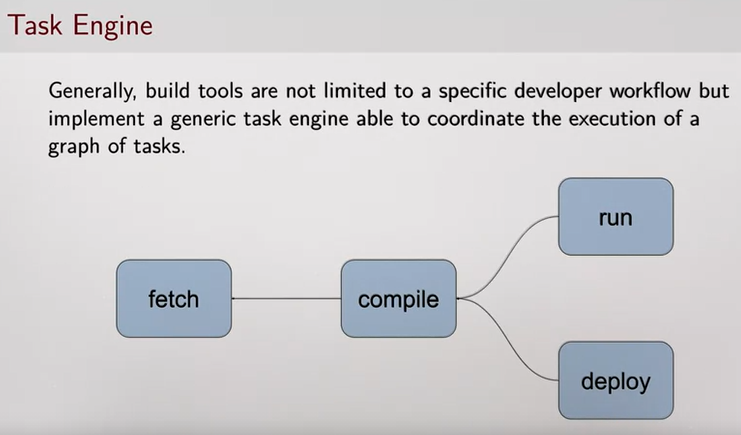
Creating a sbt project
Now that we know, in general, what a build tool is let us move on to discussing SBT, which is our build tool of choice for Scala projects. Let’s get started with our first SBT project using both SBT and IntelliJ.
Install sbt and make en empty project
Before you start, make sure the sbt command-line tool is installed according to the instructions. Also Java, and IntelliJ!
First Project
Ok to make an sbt project you need a directory with the following two files, build.properties, located in a subdirectory called project, and a top-level filed called build.sbt.
Recap:
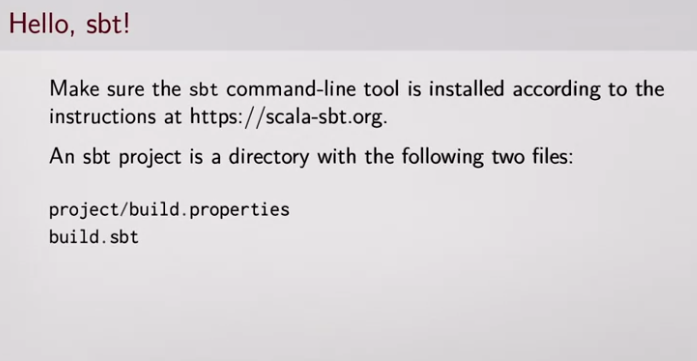
This video will walk you through making a simple sbt project.
Main Sbt concepts: settings and tasks
In the previous video we saw how to invoke the tasks compile and run. In the diagram below, I want to illustrate the fact that the task run depends on the task compile. So if I invoke run without first invoking compile, sbt automatically invokes compile first.
Let’s introduce a few other tasks. For instance, compile depends on update, which resolves the library dependencies of the project. This task depends on a setting, named libraryDependencies. By changing the value of this setting, you change the libraries that are added to your project.
So there are two main concepts in sbt, settings and tasks. Settings parameterize the build, and they are evaluated only once, when sbt loads the project. And tasks perform actions such as downloading the dependencies or running the program. They are evaluated each time you invoke them. So each time you invoke the task run, it runs your program.
Tasks can be parameterized by settings’ values, and by other tasks’ results. For instance, the setting libraryDependencies defines the libraries that your project depends on. And the task update downloads these dependencies when you invoke the task.
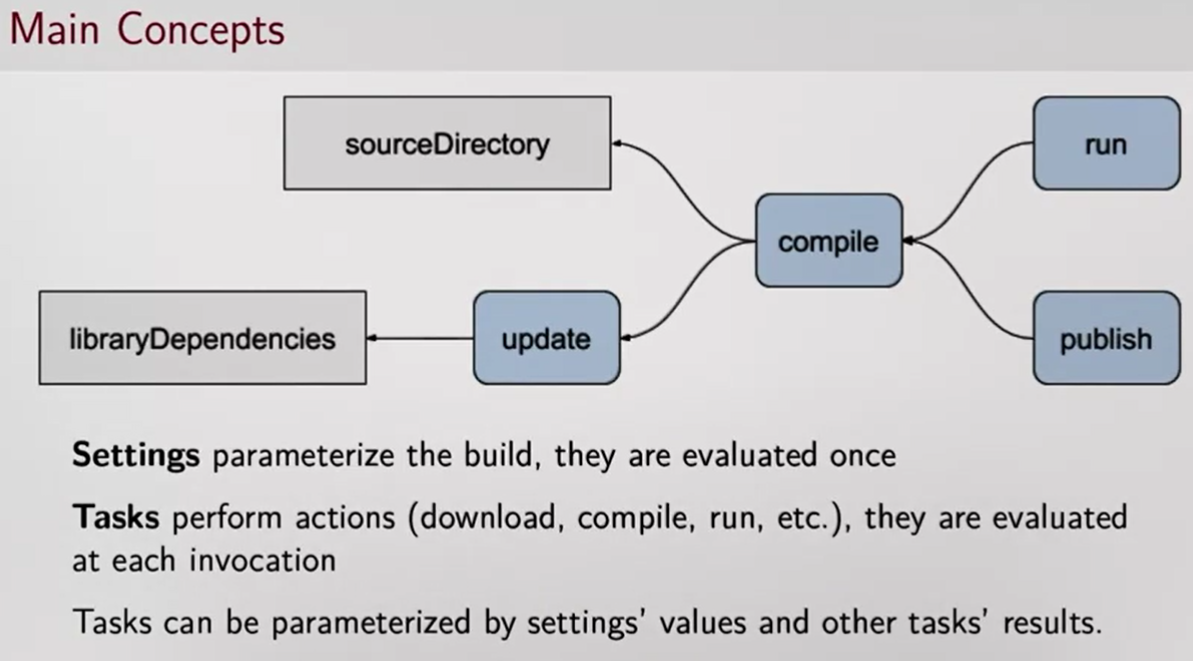
Adding new dependencies to your project
As ab example of adding library dependencies, let’s see how to add a library, called fansi for colorizing the text we print to the console, to your project. Then we’ll see how to add a unit test library munit to our project.
sbt plugins
sbt provides common predefined tasks and settings out of the box. Additional tasks or predefined configurations can be provided by plugins.
Let’s see how you would use add an sbt plugin in your project. Plugins are dependencies to the build definition itself, not to the program. They are declared in the file project/plugins.sbt, instead of build.sbt.
As an example, let’s install plugin that configures the compiler’s reporter to present the errors in a different way.
Keys and Scopes
In this final section on sbt, we’ll explain the concept of scopes in sbt, and how to use them. We have already seen that source directories are different for the program and its test. The source files of the program are in the directory scr/main/scala, whereas the source file of the tests are in src/test/scala.
However, there is a single key (or setting) called sourceDirectory. But there is no such key as testsourceDirectory. How does the test task find the test sources?
It turns out that a single key can have different values in different scopes. We can see that in the sbt shell, if I query the sourceDirectory key in the compile scope, I get src\main, whereas in the test scope I get src\test.
sbt:BuildToolDemo> Compile/sourceDirectory
[info] /home/ryandavidhartman/dev/source/ScalaSchool/courseraClasses/EffectiveProgrammingInScala/lectures/week03/BuildToolDemo/src/main
sbt:BuildToolDemo> Test/sourceDirectory
[info] /home/ryandavidhartman/dev/source/ScalaSchool/courseraClasses/EffectiveProgrammingInScala/lectures/week03/BuildToolDemo/src/test
There is a single concept of source directory modeled by the key sourceDirectory and re-used by both the compile and test configurations. By scoping the key to the corresponding configuration, each key can be assigned a value along with a configuration such as Compile, Test or no specific configuration which is named Zero.
When we look up the value of a key, we can specify the configuration we are interested in with the syntax:
Scope / Key
Compile/sourceDirectory (as an example)
If no configuration is specified. Sbt first tries with the Compile configuration and falls back to the Zero configuration. For instance, just run is equivalent to Compile \ run _, which means run in the _Compile configuration.
Conversely, if we look up for Compile \ scalaVersion , which means the value of the setting scalaVersion in Compile scope. That the key scalaVersion has no value in that scope. Then sbt falls back to a more generic scope: it looks up in the zero configuration,
Configurations are just one possible axis of key scoping. Keys can also have different values according to a particular task key. For instance, the task unmanagedSources lists all the projects source files.
sbt:BuildToolDemo> show unmanagedSources
[info] * /home/ryandavidhartman/dev/source/ScalaSchool/courseraClasses/EffectiveProgrammingInScala/lectures/week03/BuildToolDemo/src/main/scala/hellosbt/HelloSbt.scala
If we invoke this task, we see that we have just one source file, HelloSbt.scala. These task can be configured by changing the value of the setting, includeFilter in the scope of the task unmanagedSources, we can query the current value of the sitting by writing unmanagedSources \ includeFilter.
sbt:BuildToolDemo> unmanagedSources / includeFilter
[info] ExtensionFilter(java,scala)
Here it says that sbt looks for source files with extensions that .java, and .scala
let’s also include .sc files. To achieve this, we assign a new value to includeFilter in the scope of the unmanagedSources task .
In the build.sbt file we add:
unmanagedSources / includeFilter := new io.ExtensionFilter(
"java",
"scala",
"sc"
)
then
sbt:BuildToolDemo> unmanagedSources / includeFilter
[info] ExtensionFilter(java,scala, sc)
Finally, there is a third axis that can be used to assign values to sbt keys.
When a project contains sub-projects, each sub-project can set its own values for some keys. This is typically the case for the setting baseDirectory, which defines the root directory of each sub-project.
In our build definition example, we only have one project, so all our settings are scoped to this project. We can explicitly see that by prefixing the name of a key with the name of our project, BuildToolDemo.
If I write BuildToolDemo \ sourceDirectory, I get the value of the setting sourceDirectory in the scope of the project BuildToolDemo.
sbt:BuildToolDemo> BuildToolDemo / sourceDirectory
[info] /home/ryandavidhartman/dev/source/ScalaSchool/courseraClasses/EffectiveProgrammingInScala/lectures/week03/BuildToolDemo/src
There is also a special project named ThisBuild, which means the “entire build”, so a setting applies to the entire build rather than just a single project.
Sbt falls back to ThisBuild when you look for the value of a key that has not been defined for a specific project.
This is a convenient way to define cross-project settings. For instance, to set the scalaVersion for all the projects in ThisBuild definition, you write ThisBuild / scalaVersion
In the build.sbt file we add:
ThisBuild / scalaVersion := "3.0.2"
Here are some examples of how to query the value of a key according to multiple axes.
// query includeFilter key in current project, no configuration, unmanagedSource task
unmanagedSources / includeFilter
// query includeFilter key in the hello-world project, no configuration, unmanagedSource task
hello-world / unmanagedSources / includeFilter
// query includeFilter key in the hello-world project, compile configuration, unmanagedSource task
hello-world / Compile / unmanagedSources / includeFilter
n summary, when the same concept, like a source directory is reused in several contexts such as configurations, projects, or tasks, sbt in courageous you to use a single sitting key for this concept and to scope the value you assign to it to the desired context.
Sbt Review
sbt is an interactive build tool you terminal, and then you manage your project from there. The build definition is written in Scala. A build definition essentially assignments values to setting keys such as scalaVersion or libraryDependencies.